ORIGINAL IMAGES (0 files)
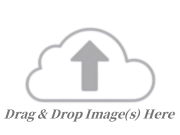
ORIGINAL IMAGES (0 files)
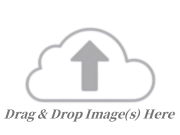
COMPRESS RESULT
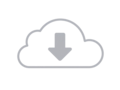
Compress images in seconds with our browser-based Image compressor
Process multiple images simultaneously with our batch compression
Maintain excellent image quality while significantly reducing file size
Compress JPG, PNG, GIF, WEBP and more popular image formats
All processing happens in your browser, no server upload required
Fine-tune compression with an easy slider to balance quality and file size
The online image compressor tools support JPG, PNG, WebP, and GIF formats.
Yes, the tools are completely free with no daily limits, watermarks, or register requirements, allowing users to compress images quickly and easily.
Yes, all compression occurs locally in your web browser, ensuring that files are never uploaded to a server, providing 100% privacy and security.
Yes, you can upload and compress multiple images simultaneously . Compressed images can be downloaded individually or as a ZIP file.
As larger or high-resolution images take longer to process, so we only allow files under 20MB to be uploaded.
Yes, you can customise the compression level using the slider to balance file size and image quality, ensuring flexibility for different needs.
No software installation is required. The compression process is entirely web-based and works directly in your browser.
Compression Level lets you manually adjust quality vs file size trade-off (1-100 scale). Compress to KB automatically optimizes images to reach your target file size. For precise size control (e.g. email attachments), use KB mode. For quality-focused editing, use Level mode.